မိမိတုိ႔၏
Web Site မ်ား ထားရွိေသာ Web Server မ်ားတြင္ Attacker မ်ား၏
တုိက္ခုိက္မႈေၾကာင့္ ျဖစ္ေစ အားနည္းခ်က္ရွိေသာ အျခား Web Site မ်ားမွ တဆင့္
ျဖစ္ေစ ၀င္ေရာက္ေနေသာ Web Malware မ်ားကို FTP Client တစ္မ်ိဳးျဖစ္ေသာ
File Zilla ျဖင့္ ေအာက္ပါအတုိင္း အလြယ္တကူ ရွာေဖြႏုိင္ပါတယ္။
File Zilla ကုိ ေအာက္ပါ Link တြင္ Download ျပဳလုပ္ပါ။
ထုိ႔ေနာက္ ၄င္း File Zilla မွတဆင့္ မိမိ ၏ FTP Server ကုိ Login ၀င္ပါ။
ေအာက္ပါအတုိင္း File Zilla ၏ local site တြင္ မိမိ original develop လုပ္ထားေသာ file မ်ားကုိ ဖြင့္ထားပါ။
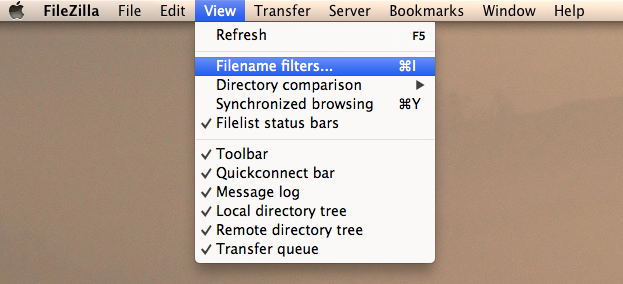
ထုိ႔ေနာက္ ေအာက္ပါအတုိင္း View Menu မွတစ္ဆင့္ Filename filters ကုိေရြးပါ။ Edit Filter Rules ကုိႏွိပ္ပါ။
- Click Edit Filter Rules
- Click New
- Enter a name where it says New Filter
- Click Ok
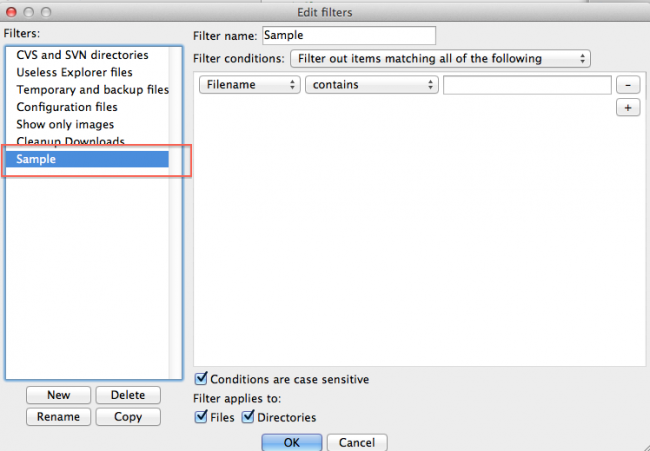
New ကုိ ႏွိပ္၍ ေအာက္ပါအတုိင္း Filter တစ္ခု ျပဳလုပ္ပါ။
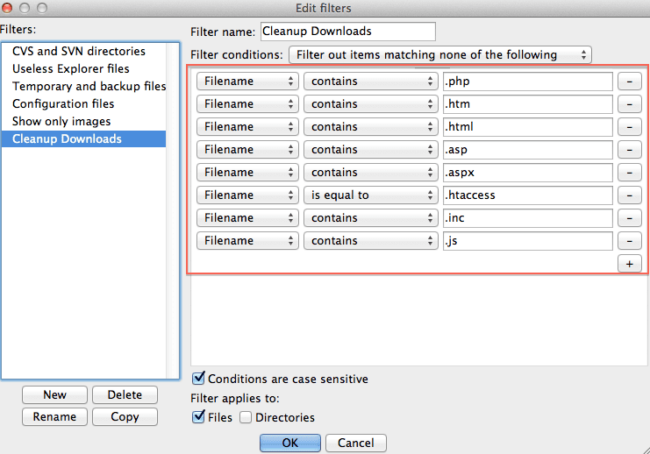
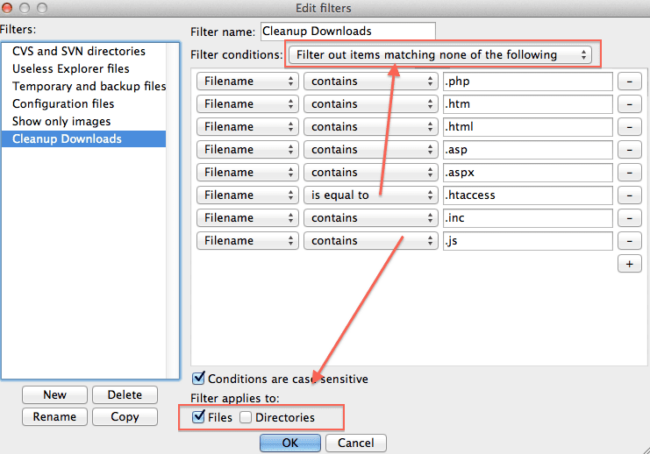
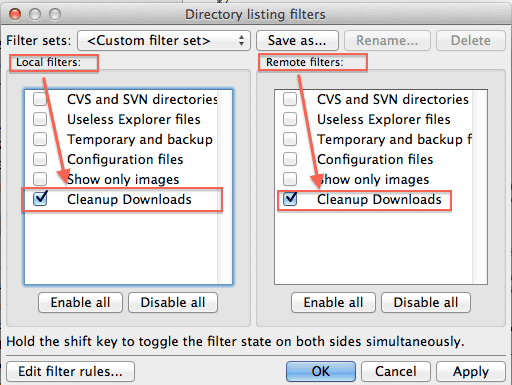
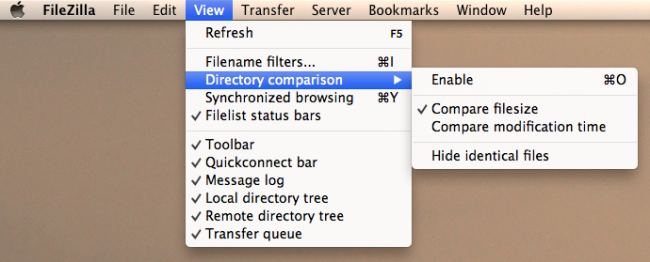
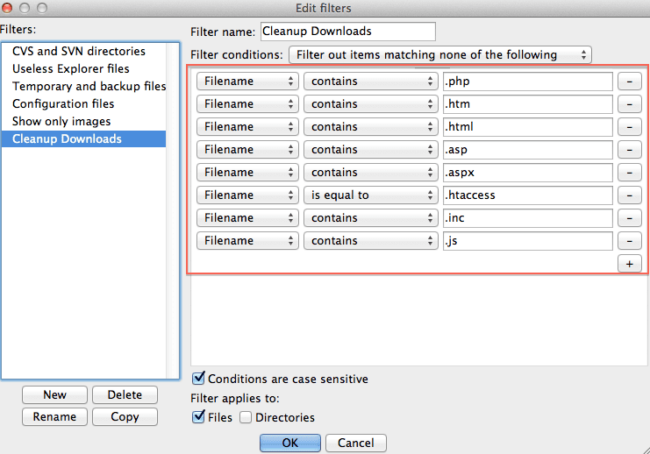
ေအာက္ပါအတုိင္း
Filter Rule မ်ားကုိ Create ျပဳလုပ္ပါ။ ထုိ႔ေနာက္ Filter Conditions တြင္
Filter out items matching none of the following ကုိ ေျပာင္းပါ။
Conditions are case sensitive ကုိ မွန္ျခစ္ျပဳလုပ္ေပးပါ။ OK ကုိ ႏွိပ္ပါ။
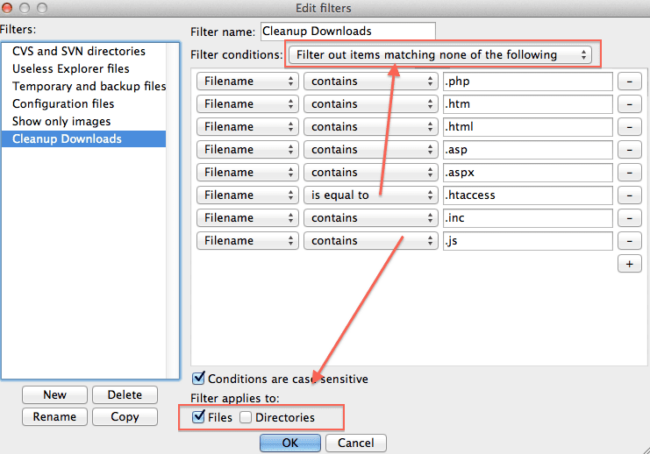
ေအာက္ပါအတုိင္း Filter အသစ္ကုိ အမွန္ျခစ္ေပးပါ။ OK ကုိ ႏွိပ္ပါ။
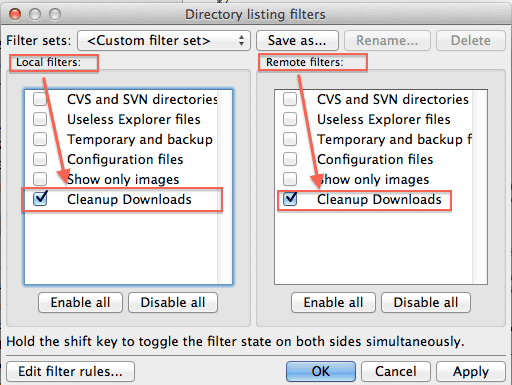
ေအာက္ပါအတုိင္း
မူလ develop လုပ္ထားေသာ File မ်ားထက္ ပုိလာေသာ Web Malware “backdoor.php”
ကုိ အလြယ္တကူေတြ႔ရွိႏုိင္ပါသည္။ View Menu တြင္ Directory comparison
မွတစ္ဆင့္ filesize မ်ား ႏႈိင္းယွဥ္ျခင္း၊ Modified Date
မ်ားႏႈိင္းယွဥ္ျခင္း တုိ႔ကုိလည္း ျပဳလုပ္ႏုိင္ပါသည္။
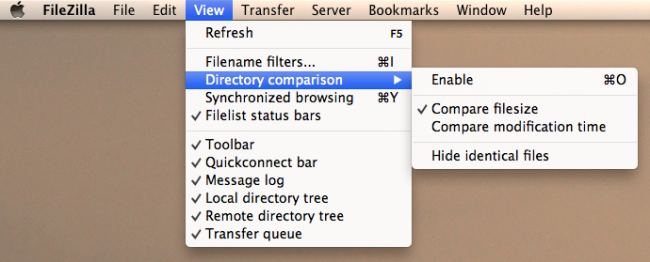
ဒီနည္းလမ္းကိုအသုံးျပဳၿပီး, အလ်င္အျမန္တစ္ခုခ်င္းစီ၏တည္ေနရာတြင္ေပ်ာက္ဆုံးေနၿပီးထူးျခားသည္အဘယ္အရာကိုမဆိုျမင္နိုင္
ပါတယ္
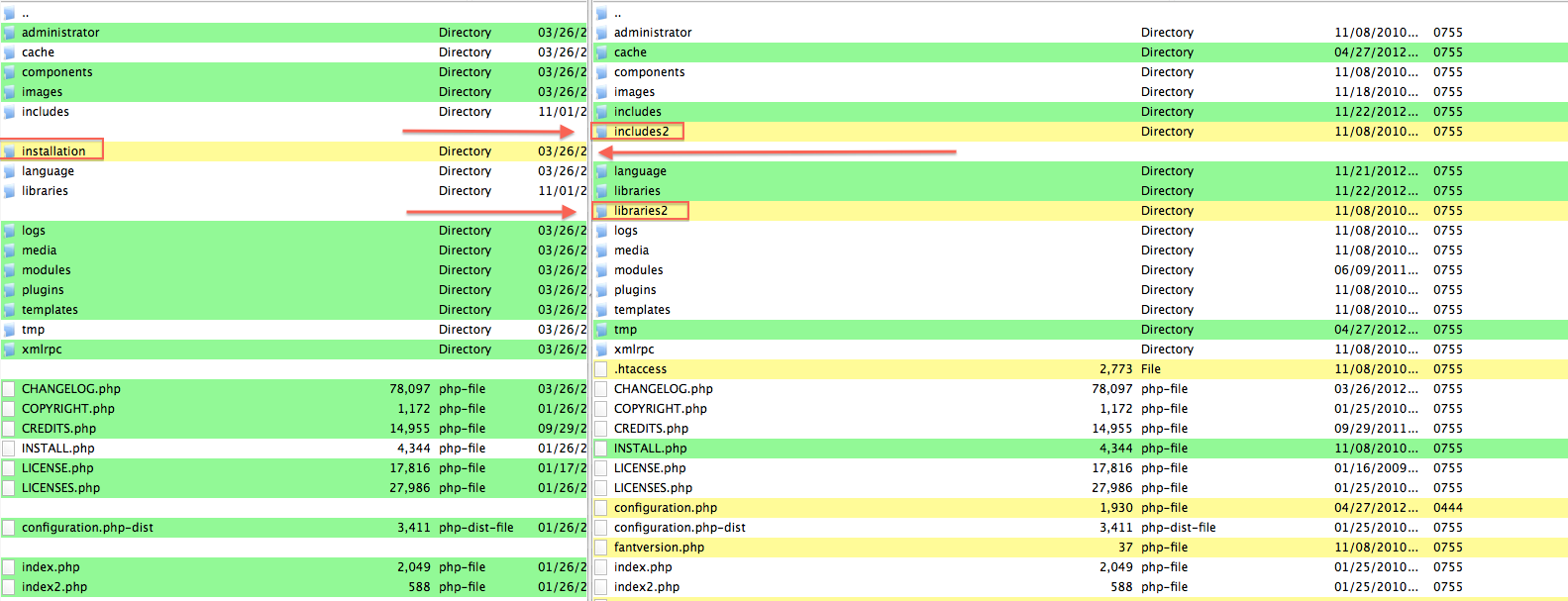
Reference: http://blog.sucuri.net/2012/11/website-malware-removal-ftp-tips-tricks.html


0 comments:
Post a Comment